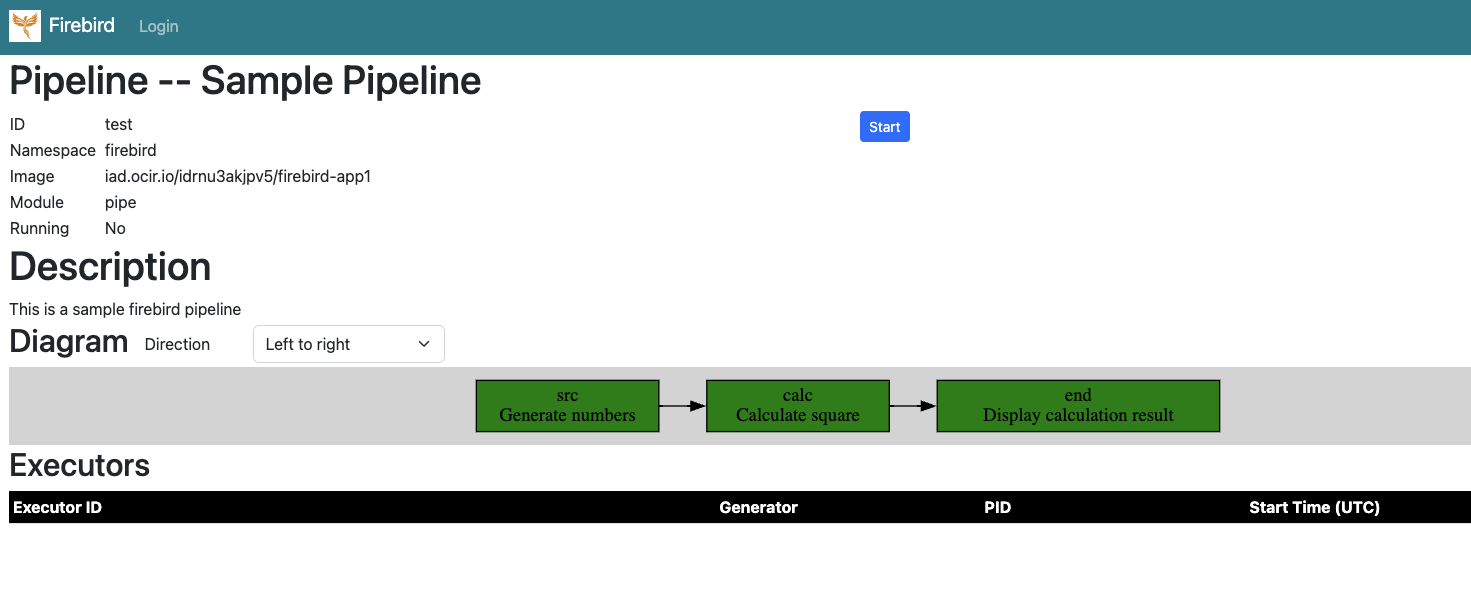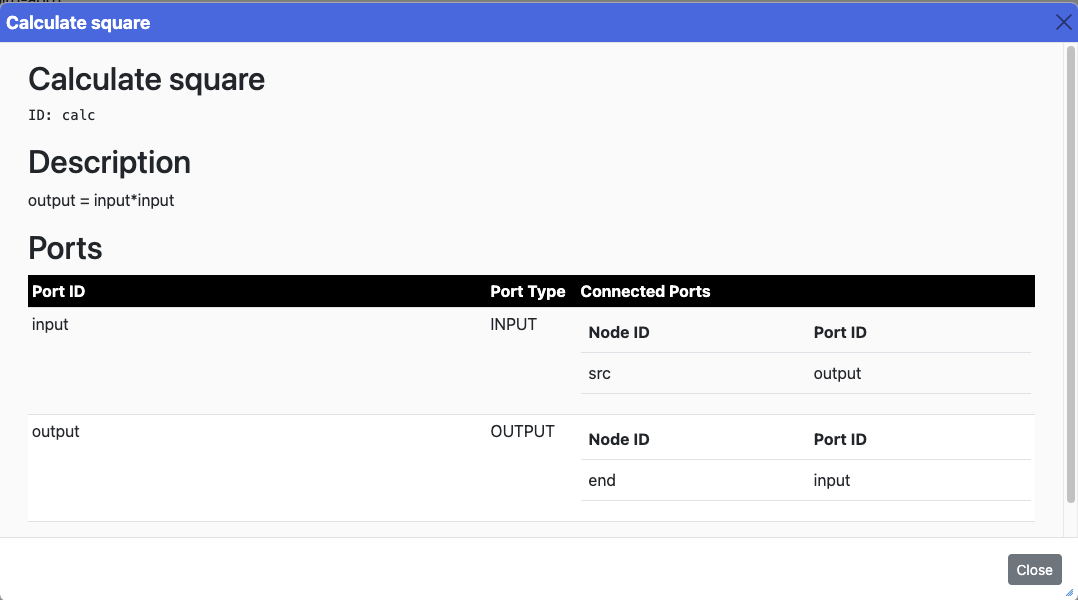Firebird/Introduction: Difference between revisions
From stonehomewiki
Jump to navigationJump to search
Stonezhong (talk | contribs) (→Web UI) |
Stonezhong (talk | contribs) (→Web UI) |
||
| Line 110: | Line 110: | ||
* <code>Diagram</code>, show the topology of the pipeline. You can click each node to see the node details. | * <code>Diagram</code>, show the topology of the pipeline. You can click each node to see the node details. | ||
* <code>Executors</code>, if the pipeline is running, you can see the status of each executor. | * <code>Executors</code>, if the pipeline is running, you can see the status of each executor. | ||
* You can click the "Start" button to start the start the pipeline | |||
* You can click the "Stop" button to stop the pipeline | |||
<html><img src="https://mywiki.s3.amazonaws.com/firebird-pipeline-ui.png"></html> | <html><img src="https://mywiki.s3.amazonaws.com/firebird-pipeline-ui.png"></html> | ||
| Line 116: | Line 118: | ||
If you click a node, or a generator or a sink, you will see a node dialog box, it show the id, title and description of the node. It also shows what are the connected ports, so you know the upstream node and downstream node. | If you click a node, or a generator or a sink, you will see a node dialog box, it show the id, title and description of the node. It also shows what are the connected ports, so you know the upstream node and downstream node. | ||
<html><img src="https://mywiki.s3.amazonaws.com/firebird-pipeline-node-dialog-ui.png"></html> | <html><img src="https://mywiki.s3.amazonaws.com/firebird-pipeline-node-dialog-ui.png"></html> | ||
</div> | </div> | ||
</div> | </div> | ||
<p></p> | <p></p> | ||